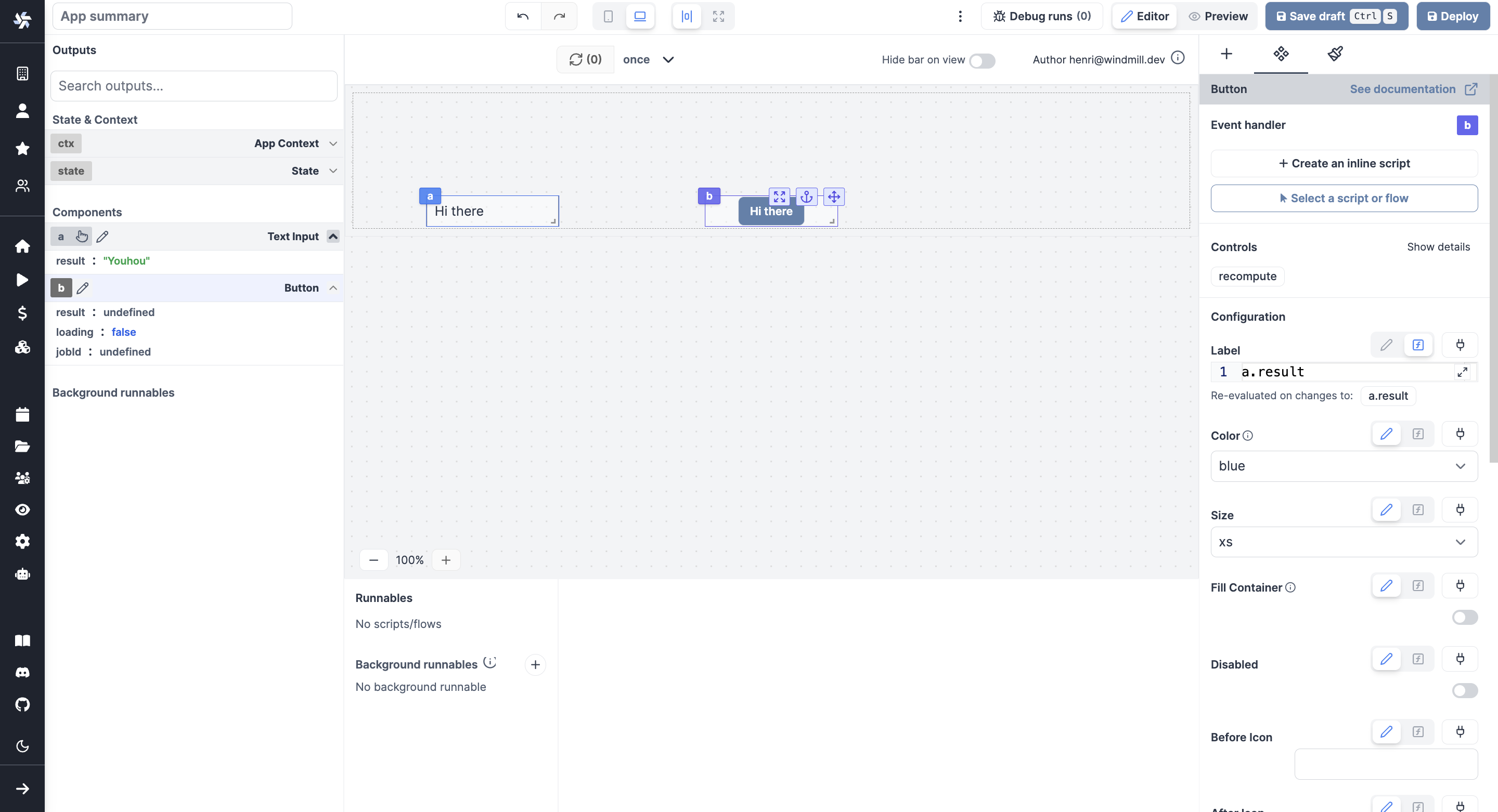Connecting components
The strength of Windmill's app editor is the ability to connect everything together:
- components can be linked to each other
- components can be directly linked to scripts and trigger them
- background runnables can be that are run in the background on app refresh on when an input changes
- frontend scripts can be used to manipulate the client app state
In Windmill's app editor:
- the runnable editor catalogs and configures all the scripts present in the application
- the output panel lists the outputs of all the components and scripts in your application
- the component settings allows for managing the inputs of the components as well as linking them to scripts.
Runnables & Outputs
In order to connect the components, it is best to be familiar with the concepts of Runnable and Output.
Runnable editor
On the bottom of the app editor, you can find the Runnable editor. It allows you to create, edit, or manage the scripts or flows linked to components (runnables) and background runnables.
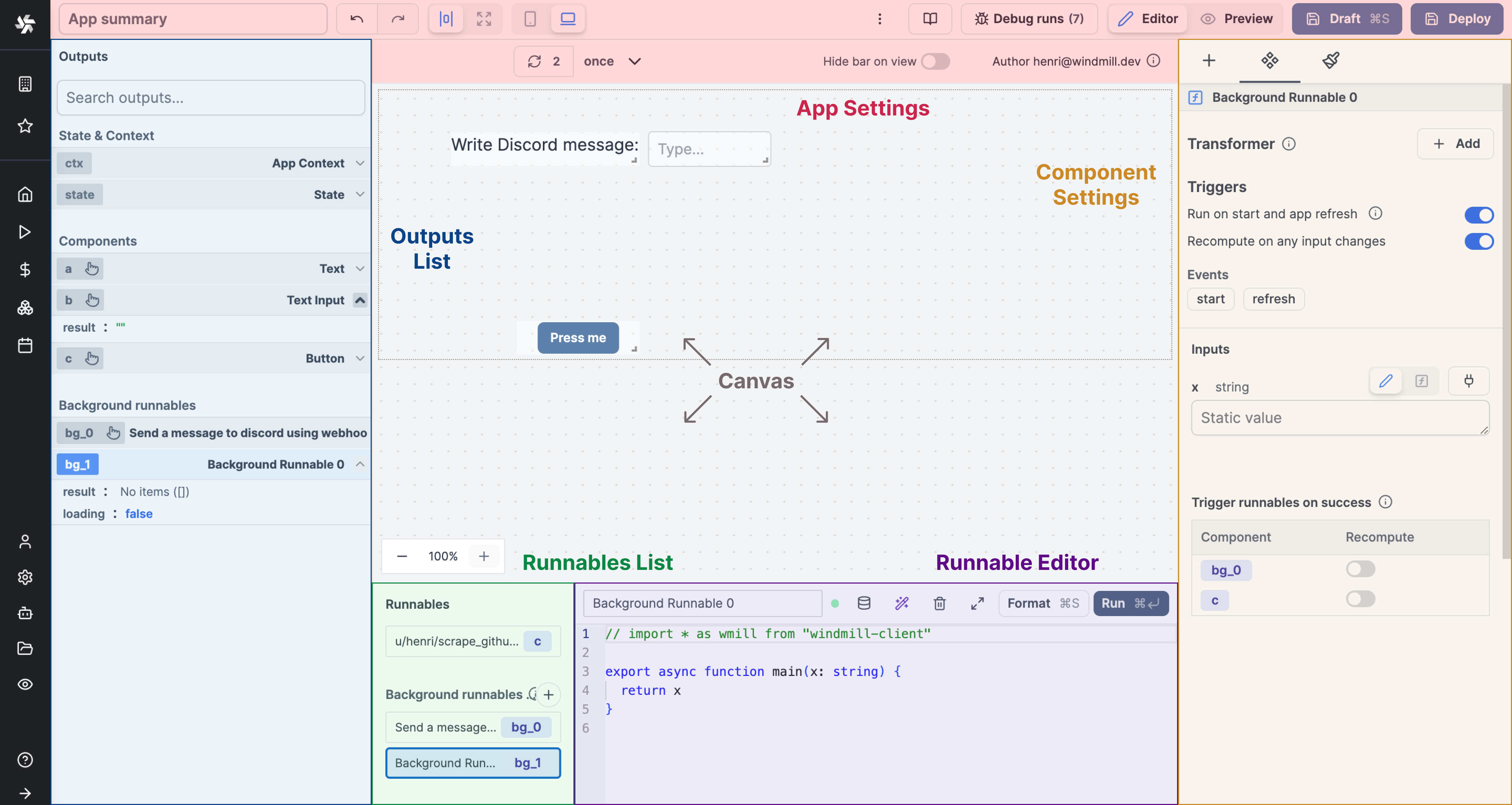
The panel is structured as follows:
- Runnable list: A list of all the runnables. Click on a runnable to select it.
- Runnable editor: The editor of the selected runnable.
Each script can have inputs from other components. The script will return outputs that can be used in other components.
Outputs Panel
On the left panel of the editor, you can see the list of outputs of the app. These outputs represent the states & results of the app and are categorized into four types:
- Context: The context holds information such as the user email, username, workspace, query parameters, and more.
- State: The state holds the app's current state, which can be manipulated by the frontend scripts.
- Component Outputs: These outputs correspond to the outputs of the individual components.
- Background Runnables: These outputs represent the outputs of the background runnables.
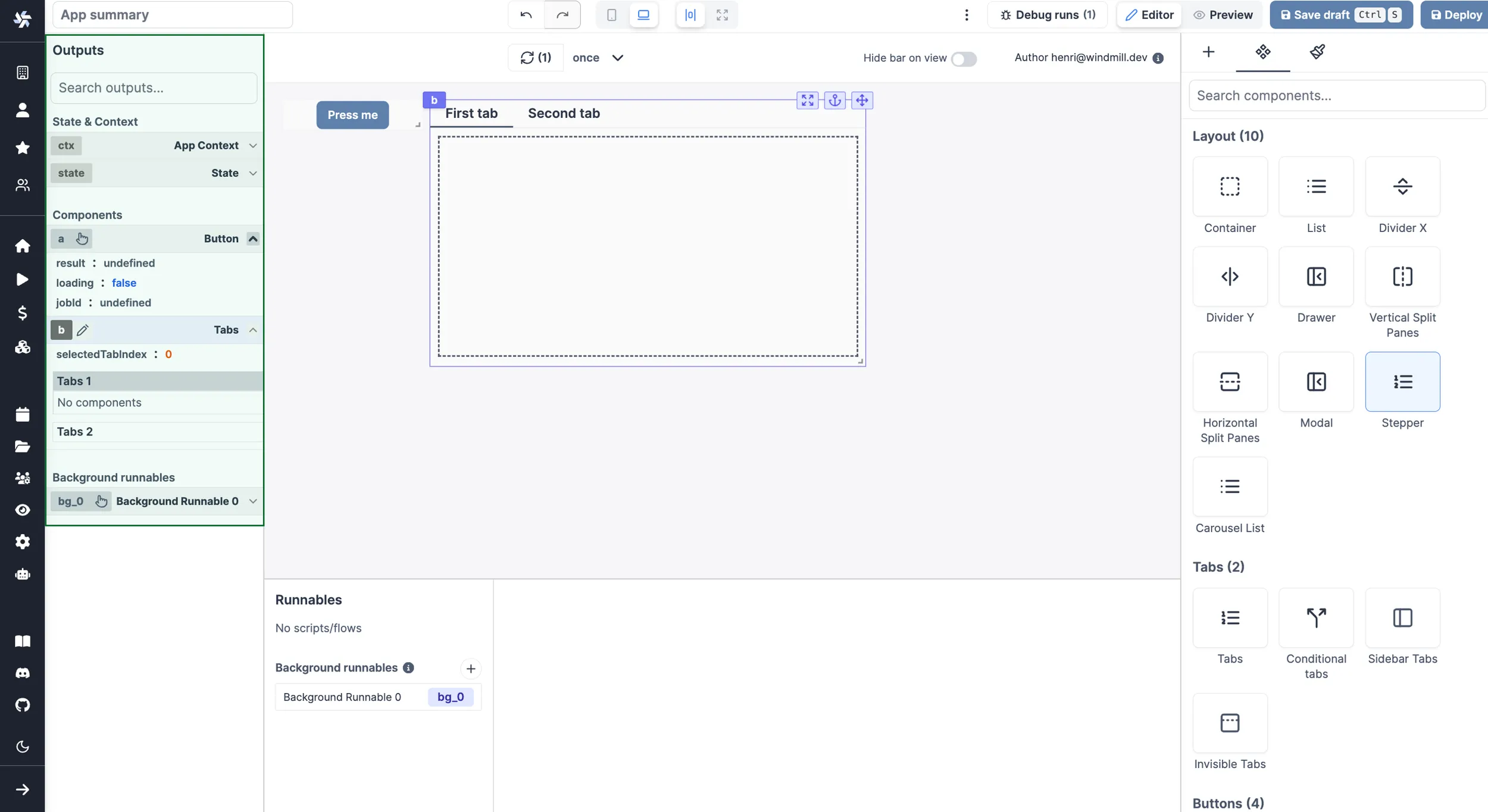
You can perform the following actions with the outputs:
- Search for an output.
- Edit the output's ID.
- Select a component to view its outputs.
- Connect an input to an output.
Component configuration
Each component can be configured individually. This allows for adjusting its value, behavior (especially by linking a script) to the component, and styling.
Connecting Inputs & Outputs
Inputs (from scripts or components) can be connected to any outputs. When connecting, you can click on the output to connect the input to it. The data source will change to eval.
Note that you can select nested outputs, objects and arrays.
Here are the steps to connect an input to an output:
- Click on the component input you want to connect to an output.
- Click on the plug icon to open the connection menu, then:
- either click on the red plug directly next to the component, and pick the output
- or pick the component directly from the output menu on the left.
- The input is now connected to the output through an eval.
Alternatively, refer to the component directly through an eval, e.g. a.result.