MongoDB integration
MongoDB is a NoSQL document-oriented database.
This guide aims to show you how to create a connection from your Windmill instance to an external MongoDB Atlas database, then use it to make queries.
MongoDB Atlas is the cloud-hosted and managed version of MongoDB. This guide won't cover the self-hosted version of MongoDB and also assumes, that you already have an Atlas database set up.
You can find more information about setting up MongoDB Atlas here.
Create Resource
Windmill provides integration with many different apps and services with the use
of Resources. Each Resource has a Resources Type, which
controls the shape of it. To be able to connect to a MongoDB instance, we'll
need to define a Resource with the mongodb_rest Resource Type first.
You can find a list of all the officially supported Resource Types on Windmill Hub.
Head to the Resources page in the Windmill app, click on
"Add a resource/API" in the top right corner and select the mongodb_rest type.
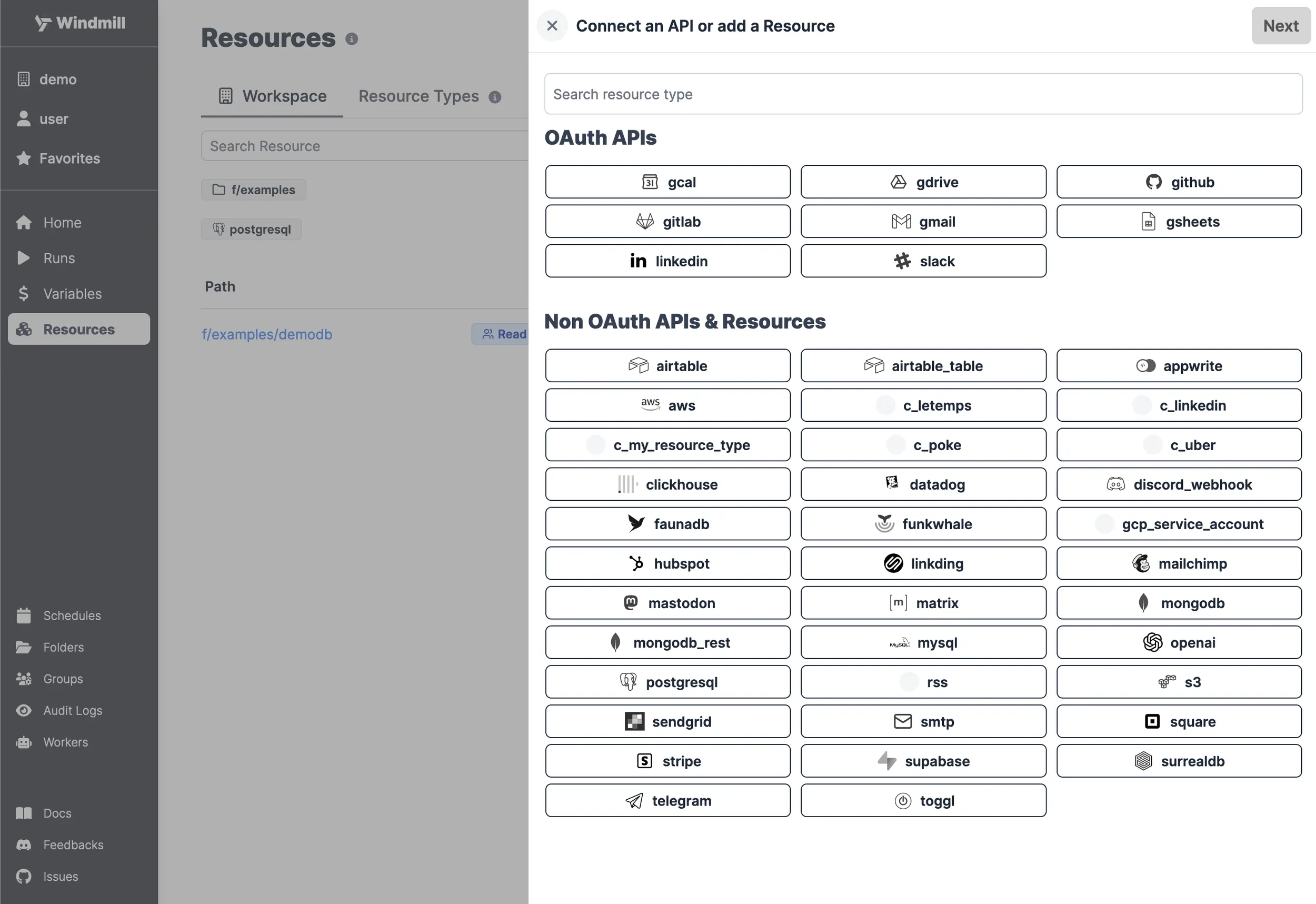
There is a mongodb and a mongodb_rest Resource Type.
- mongodb_rest uses an API Key and Endpoint
- mongodb uses a custom configuration (asking for db, tls, servers, and credentials)
For the present section, we'll select mongodb_rest as this will make it easier to connect to MongoDB Atlas.
To enable access to your database, follow the instructions in this article and paste your API key and endpoint in Windmill. When it's done, click "Save".
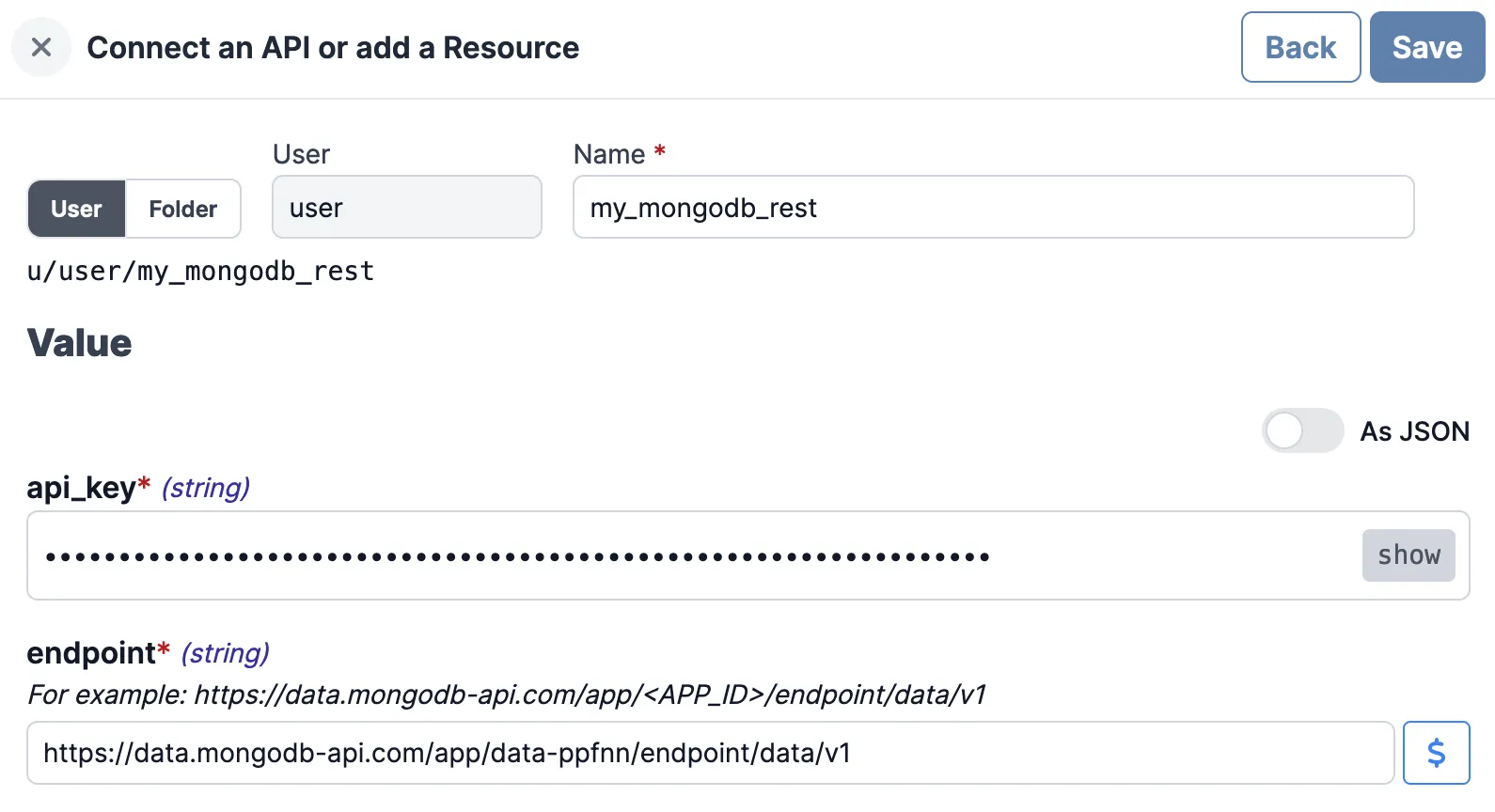
Using Custom Configuration
Integration MongoDB through the mongodb resource type can be made by providing the following parameters.
Parameters below:
| Property | Type | Description | Default | Required | Where to Find | Additional Details |
|---|---|---|---|---|---|---|
| db | string | Database name | true | MongoDB Atlas Dashboard | Name of the database you want to connect to | |
| tls | boolean | Use TLS for connections | true | false | Your own preference | Set to true for secure connections |
| servers | array | Array of server objects | true | MongoDB Atlas Dashboard | Each server object should contain host and port | |
| host (nested) | string | Server address | true | MongoDB Atlas Dashboard | Hostname of the MongoDB instance | |
| port (nested) | integer | Port number | 27017 | false | MongoDB Atlas Dashboard | Default MongoDB port is 27017 |
| credential | object | Authentication information | true | MongoDB Atlas Dashboard | Contains username, password, db, mechanism | |
| username (nested) | string | Database username | true | MongoDB Atlas Dashboard | Your database user's username | |
| password (nested) | string | Database password | true | MongoDB Atlas Dashboard | Your database user's password | |
| db (nested) | string | Authentication database | true | MongoDB Atlas Dashboard | The database used for authentication | |
| mechanism (nested) | string | Authentication mechanism | SCRAM-SHA-1 | false | Your own preference | Default authentication mechanism is "SCRAM-SHA-1" |
Create Script
Next, let's create a Script that will use the newly created Resource. Head on to the Home page and click on the "+Script" button. We'll be using TypeScript as the language.
Windmill uses Deno as the TypeScript runtime.
Name the Script my_mongodb_script, give it a summary, "Query the Example
MongoDB Dataset" for example and click "Next".
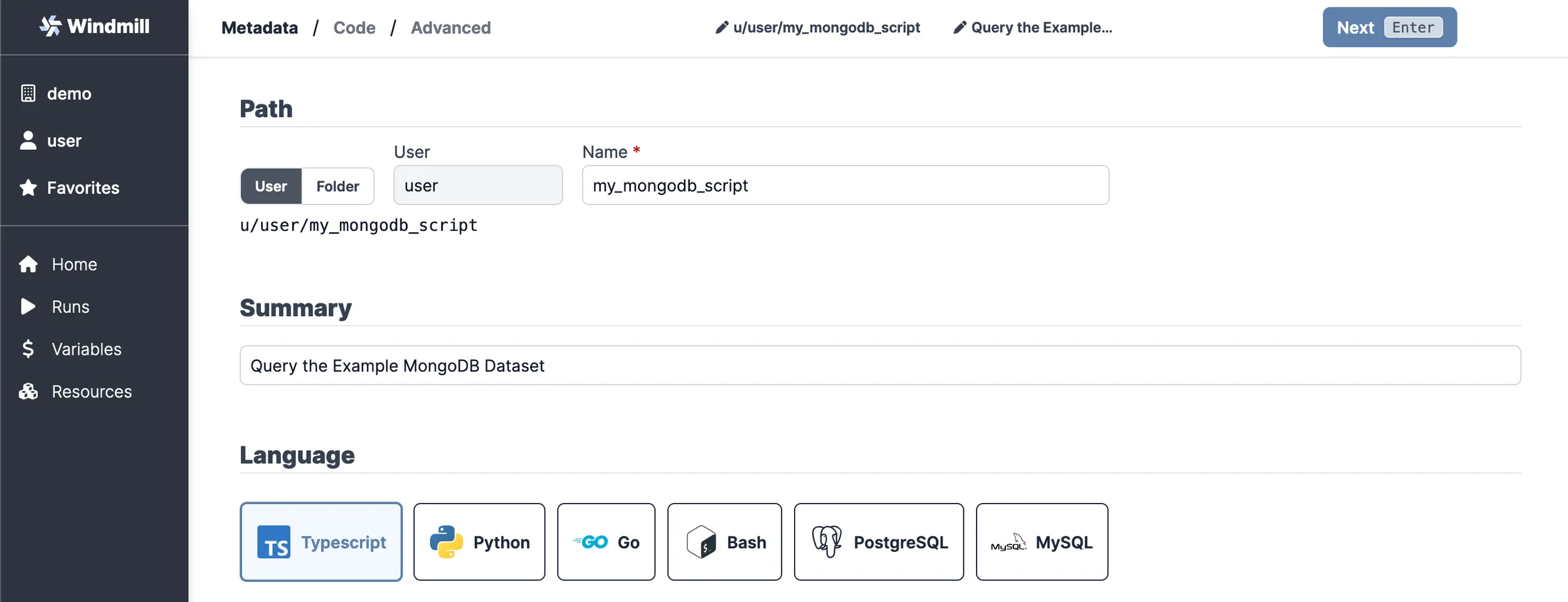
Paste in the following code into the editor:
import { MongoClient } from 'https://deno.land/x/atlas_sdk@v1.0.3/mod.ts';
type MongodbRest = {
endpoint: string;
api_key: string;
};
export async function main(
auth: MongodbRest,
data_source: string,
database: string,
collection: string,
filter: Record<string, any>
) {
const client = new MongoClient({
endpoint: auth.endpoint,
dataSource: data_source,
auth: { apiKey: auth.api_key }
});
const documents = client.database(database).collection(collection);
return await documents.find(filter);
}
In case you are using the sample dataset of MongoDB Atlas,
you'll have a sample_restaurants database filled with restarurants. To make a
query for a specific restaurant name, the arguments of the Script would look
like the followings (casing matters):
- auth - select the Resource we created in the previous step
(
my_mongodb_rest) - data_source -
Cluster0 - database -
sample_restaurants - collection -
restaurants - filter -
{ "name": "Nordic Delicacies" }
After filling the inputs, try running the Script by clicking "Test" or pressing
Ctrl + Enter. You should see exactly one restaurant returned in the bottom
right corner.
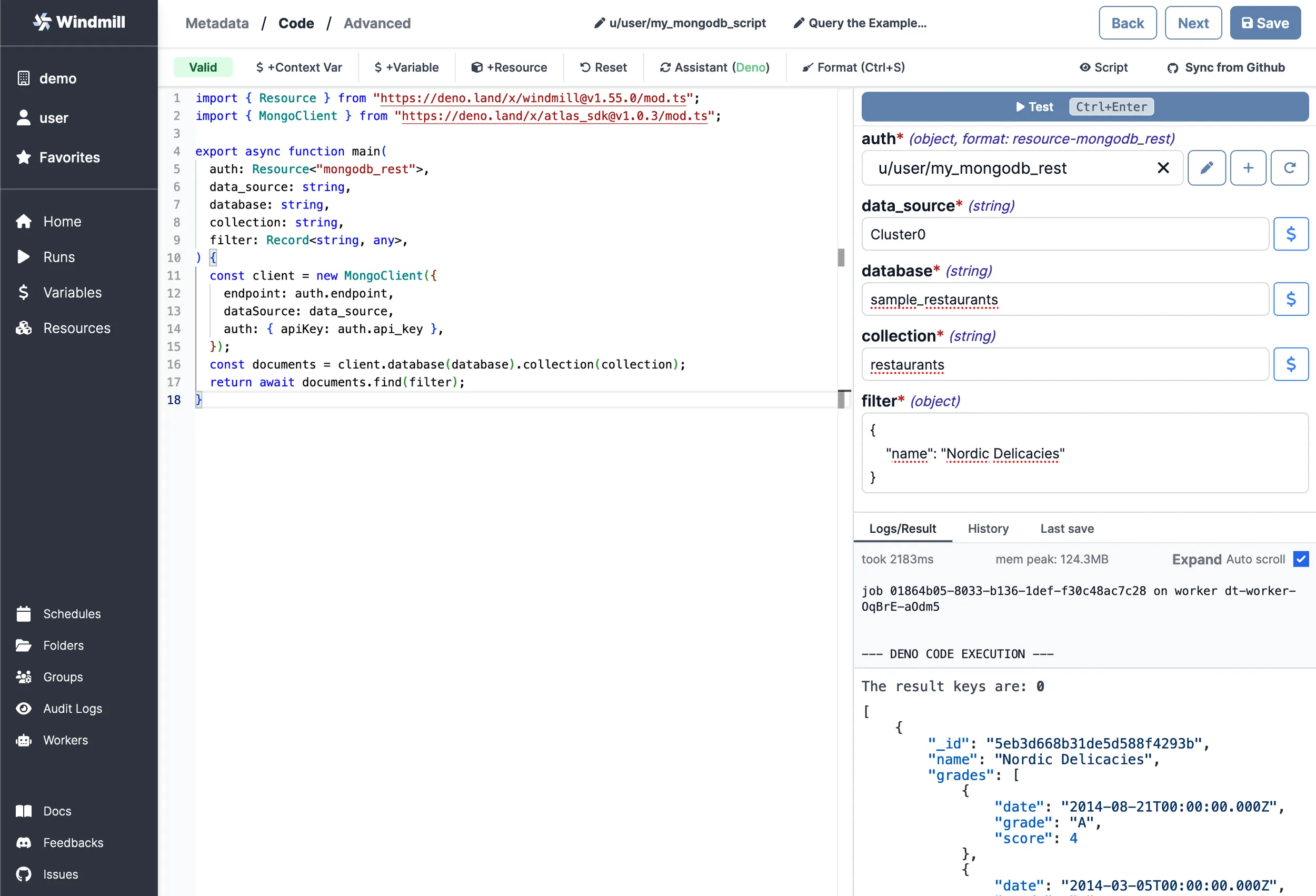
If you tried querying by the _id field, you might have noticed that it didn't
return anything. That's because it is stored as an ObjectID, which is a special
type in MongoDB. To query by ID, you'll need to convert the filter value to an
ObjectID first. Replace your code with the following to make it able to query by
ID:
import { MongoClient, ObjectId } from 'https://deno.land/x/atlas_sdk@v1.0.3/mod.ts';
type MongodbRest = {
endpoint: string;
api_key: string;
};
export async function main(
auth: MongodbRest,
data_source: string,
database: string,
collection: string,
filter: Record<string, any>
) {
const client = new MongoClient({
endpoint: auth.endpoint,
dataSource: data_source,
auth: { apiKey: auth.api_key }
});
const documents = client.database(database).collection(collection);
if ('_id' in filter) {
filter['_id'] = new ObjectId(filter['_id']);
}
return await documents.find(filter);
}
Now try running the Script again with the same arguments, except for the
filter, which should be { "_id": "5eb3d668b31de5d588f4293b" }. You should
see the same restaurant named "Nordic Delicacies" returned.
You can find more Script examples related to MongoDB on Windmill Hub.
Once you're done, click on "Save", which will save it to your workspace. You can now use this Script in your Flows, Apps or as standalone.